Unity Localization Integration
This guide assumes that you are already familiar with Unity Localization. If you want to learn how to use it, refer to Unity's documentation.
String Localization
Localization is supported for everything that uses StringResource (located in the WorldTools.TutorialMaster.Core.Data.Localization namespace).
The Pop-up Marker is a prime example of this. You are also encouraged to use this type for your own custom Markers.
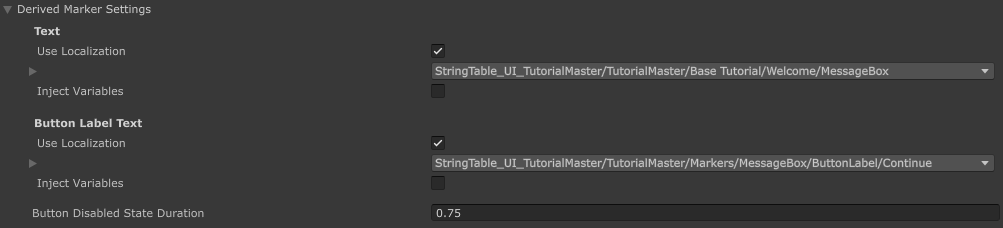
Each text field has localization options:
- Use Localization - When enabled, the text will use Unity's Localization system instead of a static string
- String - The static text to display when localization is disabled
When Unity Localization is installed, you can also inject variables into localized strings.
Injecting Variables into Smart Strings
To pass Tutorial Master variables into smart localized strings:
-
Create a desired Tutorial Master variable (for example, name it
apple_count) -
Create a localized entry in your Localization Table, ensuring it's a smart string, for example:
You need to eat {apple_count} apples a day to keep {apple_count} doctors at bay. -
In your Pop-up marker settings, enable Use Localization and add your localization entry
-
Toggle Inject Variables and add your newly created variable
Run the tutorial, and you should see variables being injected accordingly.
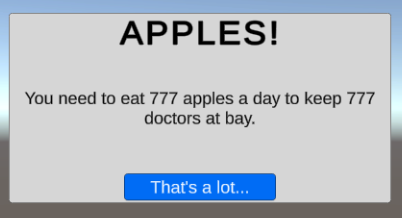
Asset Localization
Asset Localization is also supported through various *Resource types (located in the WorldTools.TutorialMaster.Core.Data.Localization namespace).
Below is an example of AudioResource being used inside of the "Play Audio Clip" action.
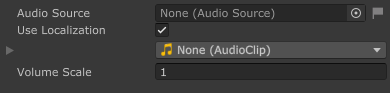
Supported Types
The following asset types are currently supported by Tutorial Master. If you believe your custom implementation requires a localized asset (either now or in the future), refer to these resource types.
| Asset Type | Tutorial Master Type |
|---|---|
AudioClip | AudioClipResource |
Sprite | SpriteResource |